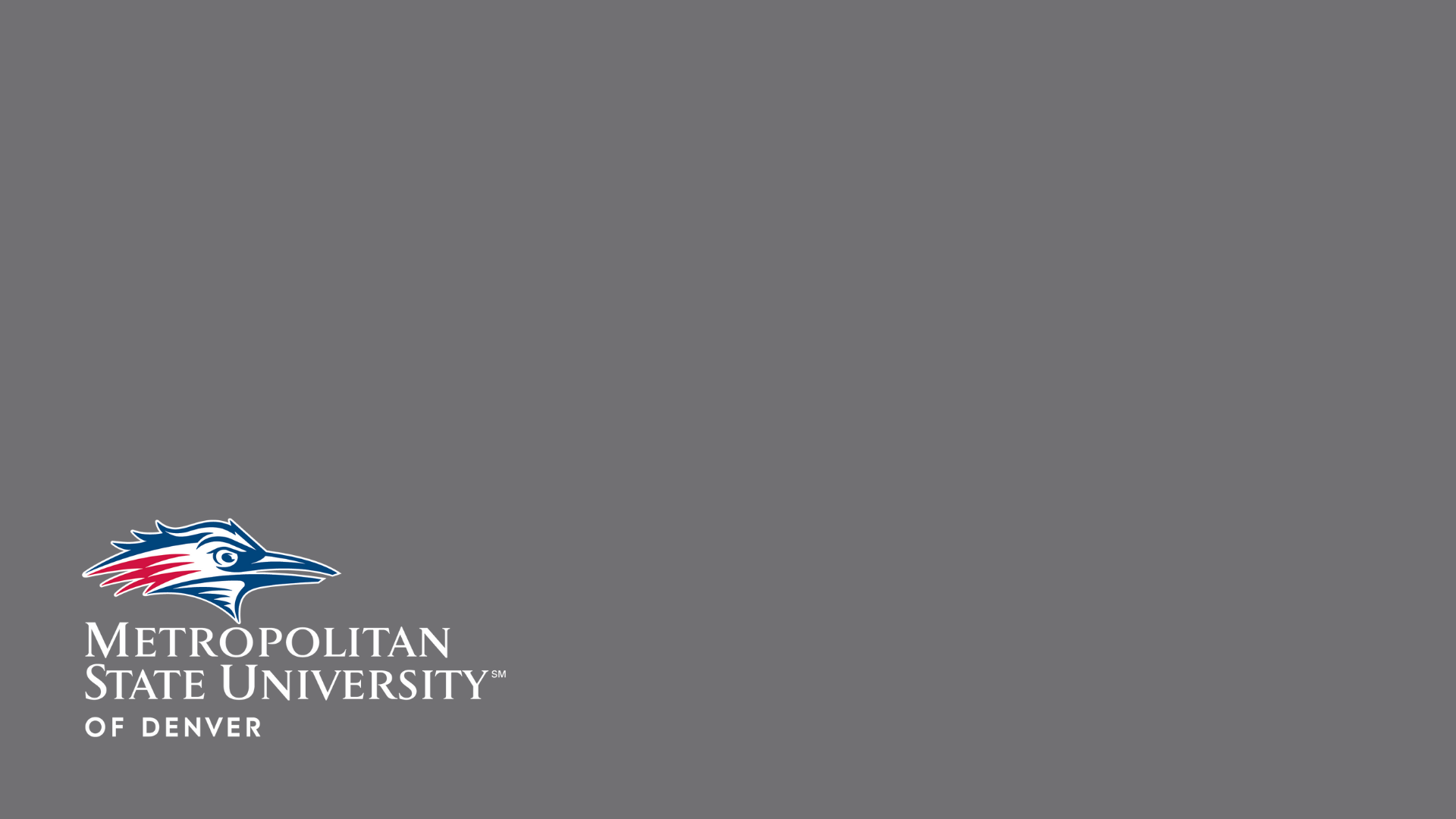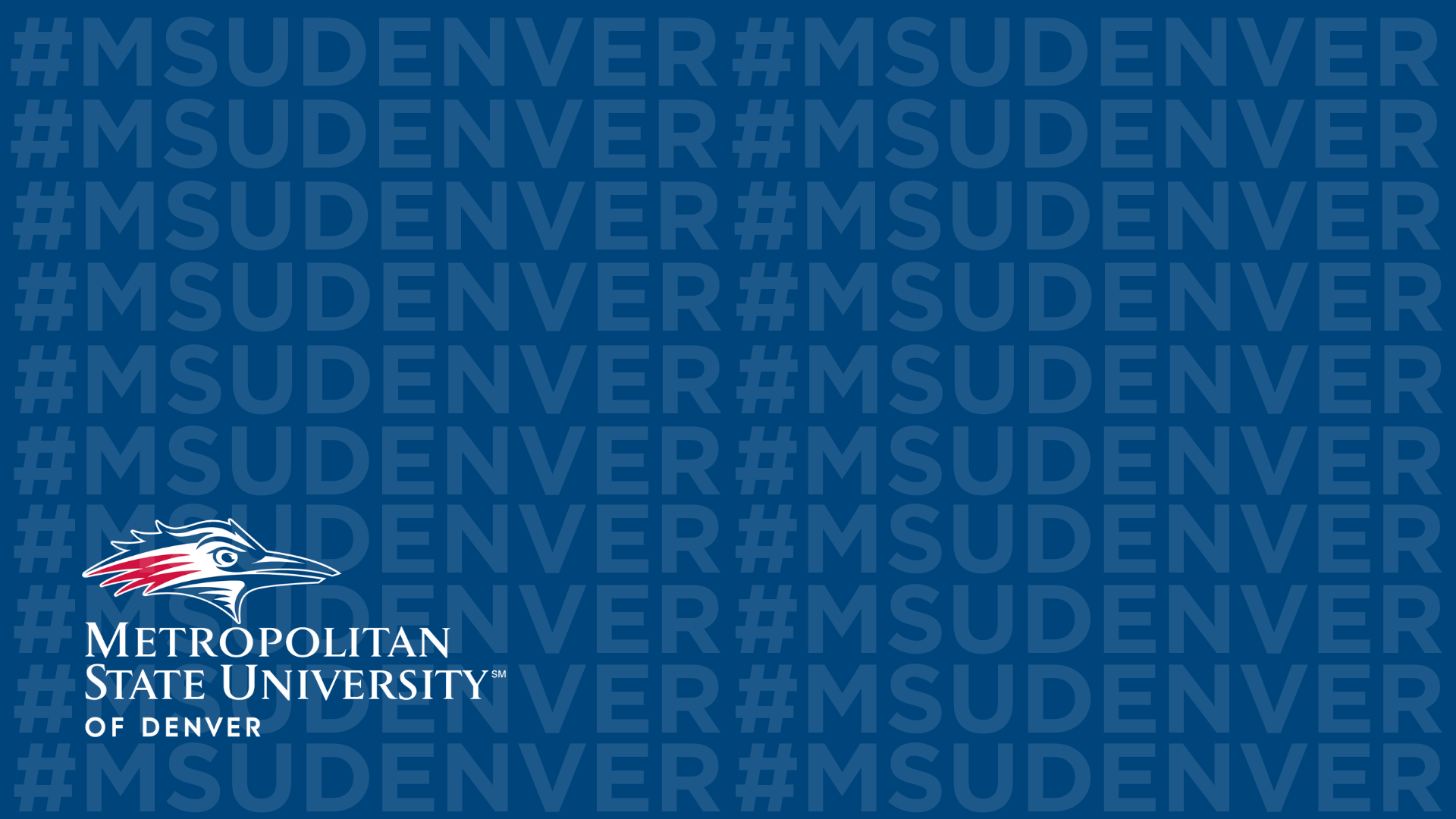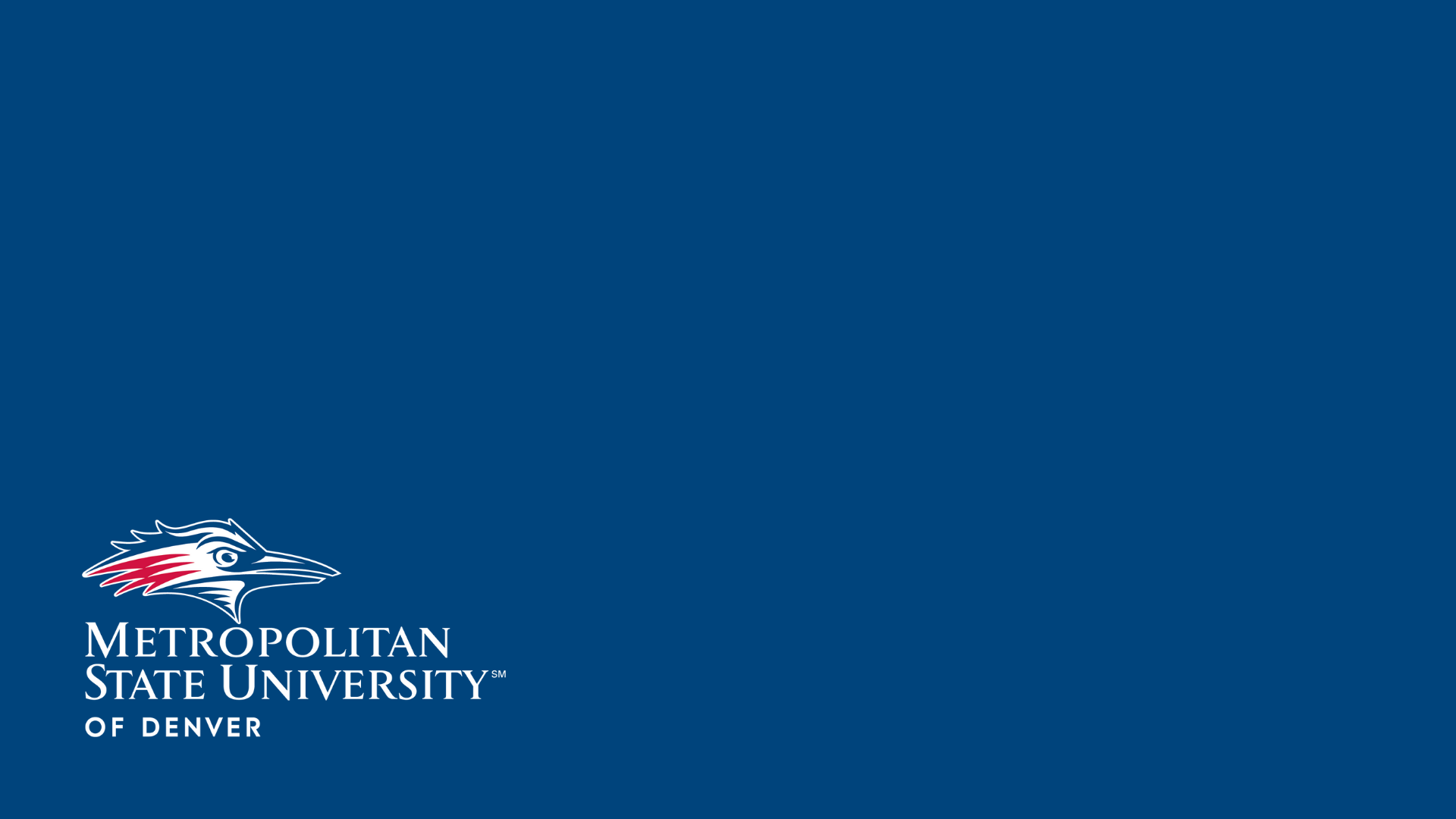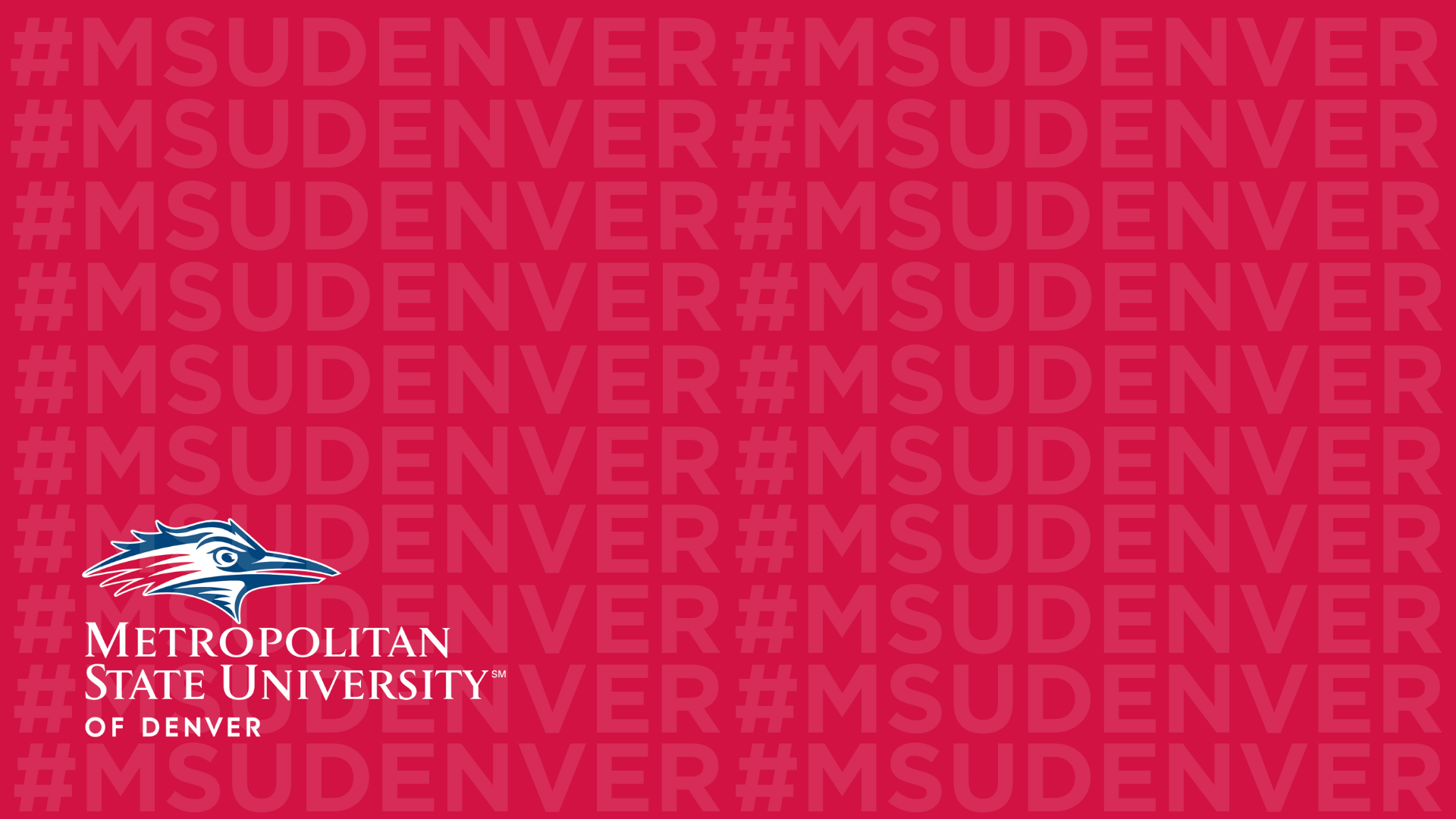Desktop/Video Conference Backgrounds
Show off your Roadrunner pride with our campus-inspired backgrounds!
Use these images as a desktop or video conference background!
How to Download
- Right click on your favorite background
- Click “Save Image As” and save it to your desired location (desktop, downloads, etc.)
How to use in Microsoft Teams (on Windows and Mac)
- Within a video call, select the More actions button (three dots)
- Select Apply/Show background effects
- Select Add new.
- Select the image you’d like to use as a background.
- Select Open.
The image is now available to use as a custom background. Once uploaded, scroll down within Background Settings and select the image you’ve uploaded. Select Apply and set your new background!