Request Information
Ready to find out what MSU Denver can do for you? We’ve got you covered.
In order to protect your education records and honor your rights under FERPA, all MSU Denver communication will be sent to your assigned MSU Denver student email account, so be sure to check it often!
If you would like to email any MSU Denver school official, you must use your MSU Denver student email account.
MSU Denver has many different class offerings that can be flexible to your schedule. There is everything from night classes, early and late start classes, varying delivery methods, and more! We’re meeting you where you are, when you’re available.
Not all classes last the entire regular semester. You can take classes that last 14, 8, 5, or even 2 weeks! These classes can vary in the number of credit hours they are, how long each class session is, and more. These alternate length classes have different part of term codes than the regular full part of term session. Review the important dates and deadlines for all of our part of term options.
Can’t start classes when the regular semester begins? No need to worry! There are many class offerings that start later in the semester.
Review Spring 2026 Late Start Classes!
(Updated 11.11.2025)
MSU Denver now offers eight-week, in-person general studies courses from 6:00 to 8:30 p.m., Monday through Thursday, exclusively at the Jordan Student Success Building (JSSB). Read more about these classes on the MSU Denver Night Classes webpage!
–
You can also view a list of evening and night classes MSU Denver offers each semester!
Review Spring 2026 Evening and Night Classes!
(Updated 11.11.2025)
Each part of term has its own set of dates and deadlines. This is everything from registration related deadlines to start and end dates. To find the dates and deadlines for your class’s part of term, review the important semester dates and deadlines!
You can see that part of term a class is before you register. When you find a class you would like to take, adjust the columns to make the “Meeting Times” column more visible.
In this section, you will not only be able to see the days and times, but also the dates that classes start.
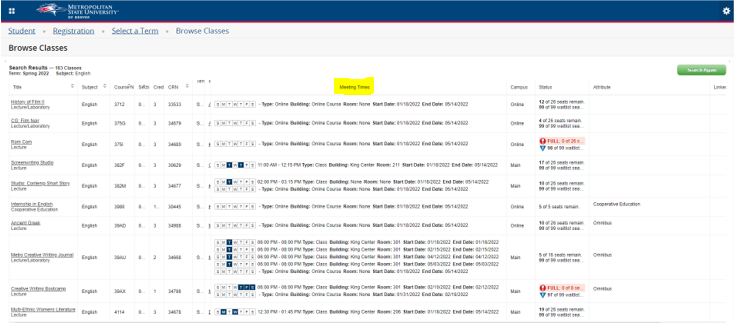
In addition, if you click on the title of the class, you can then click on the “Instructor/Meeting Times” to view the part of term, instructor, and times.
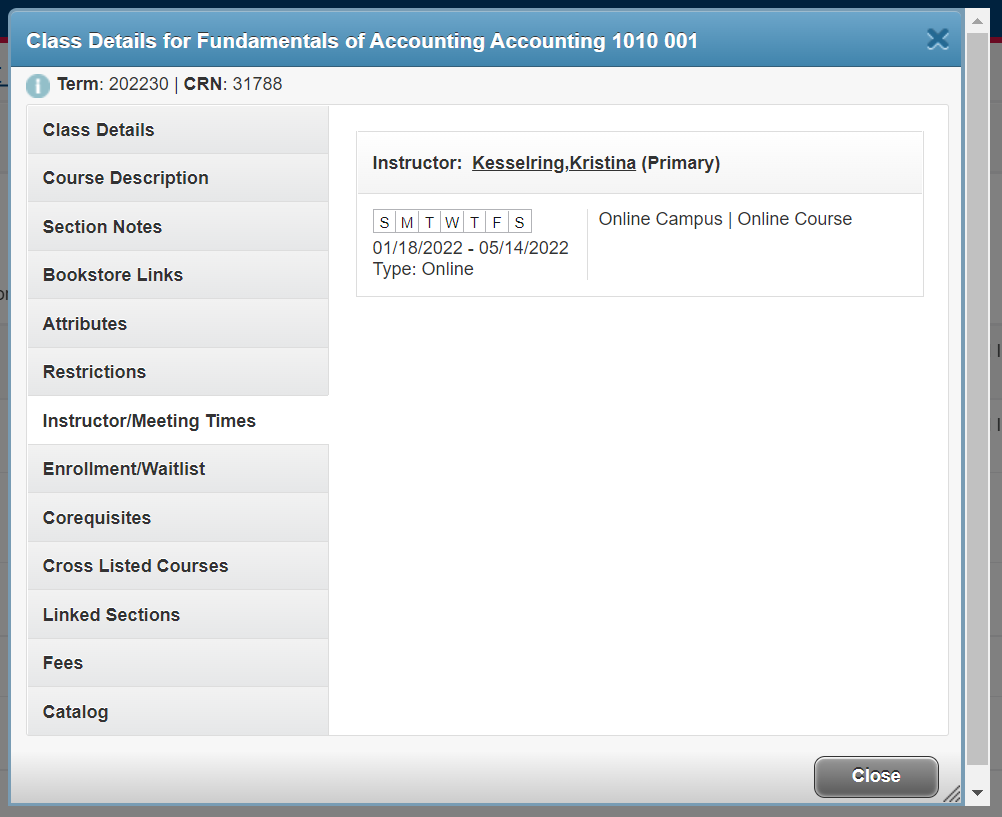
Delivery Methods with In-Person Option or Requirement
In-Person: Instructional activities are facilitated in-person at scheduled times, either on-campus or at other physical locations.
Hybrid In-Person: Instructional activities are facilitated through scheduled in-person sessions and either A) asynchronous online instruction, or B) scheduled meetings using live virtual meeting technology.
Dual Mode: In-Person: Instructional activities are facilitated in-person. The section is combined with an online section, creating a learning environment with in-person and online learners. Students are not able to switch between learning experiences during the semester.
Hyflex: Instructional activities are facilitated through: A) In-person class meetings; B) asynchronous online instruction; and C) online instruction using live virtual meeting technology. Students have the flexibility to choose between in-person, asynchronous, and live virtual instruction throughout the course.
SyncFlex: Instructional activities are facilitated in-person and online using live virtual meeting technology. Students have the flexibility to choose between in-person and live virtual instruction each class session.
Field Experience, Practicum, Internship, etc.: Experiential, hands-on learning that takes place in a location pertinent to the learning outcomes of the course.
Delivery Methods with Online Requirements
Asynchronous Online: Instructional activities are facilitated online with no required scheduled meeting times. Assignments and assessments take place on a specific schedule. There are no location-specific requirements.
Synchronous Online: Instructional activities are facilitated online at scheduled times through live virtual meeting technology. There are no location-specific requirements.
Dual Mode: Online: Instructional activities are facilitated online. The section is combined with an in-person section, creating a learning environment with online and in-person learners. Students are not able to switch between learning experiences during the semester.
Hybrid Online: Instructional activities are facilitated online through both asynchronous online instruction and at scheduled times through live virtual meeting technology. There are no location-specific requirements.
Self-Paced Asynchronous Online: Instructional activities are facilitated online with no scheduled meeting time and no location-specific requirements. Students choose the pace of their progress within the course with few or no established due dates.
Study Abroad: Instructional activities are facilitated in another country and guided by faculty.
Review the Registration and Waitlist Guides below for instructions on how to register and waitlist for classes. The course delivery method will vary class to class. Course delivery methods describe how each class is conducted and will highlight if there are in-person or online components. View more about each course delivery method following the guides.
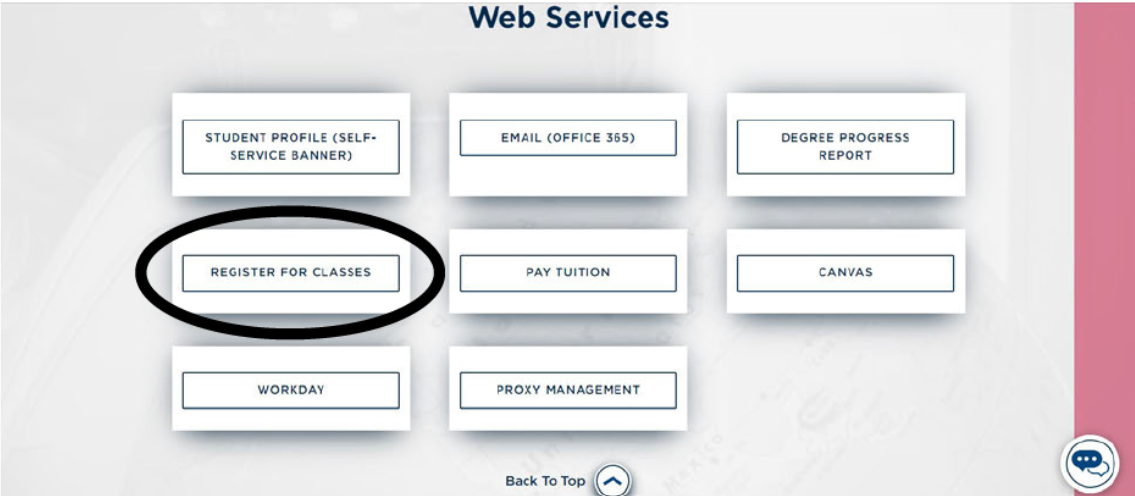
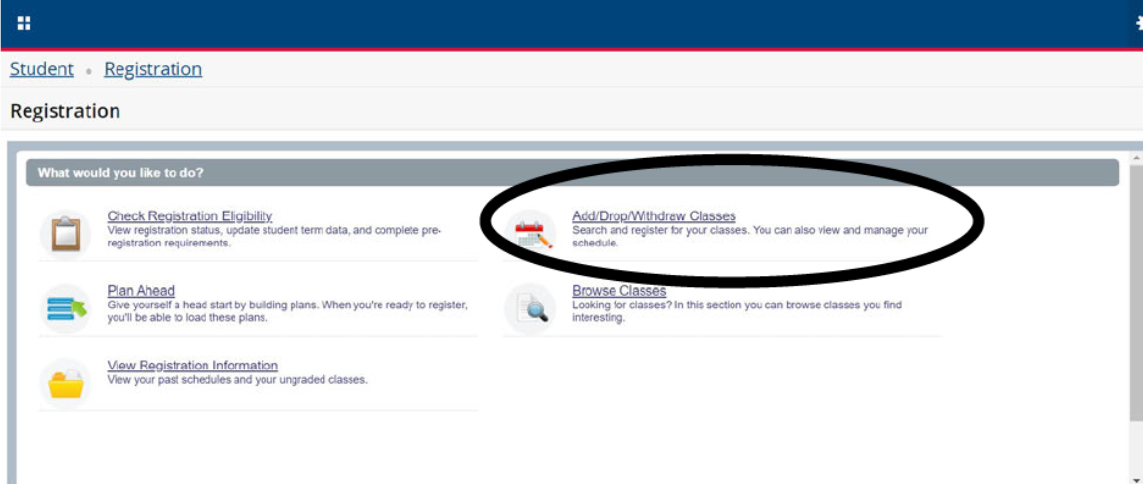
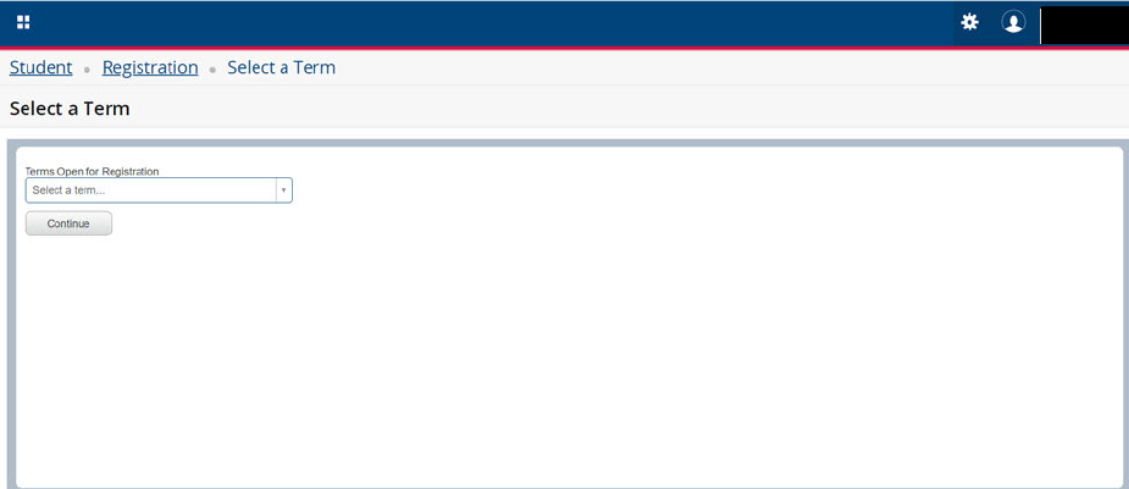
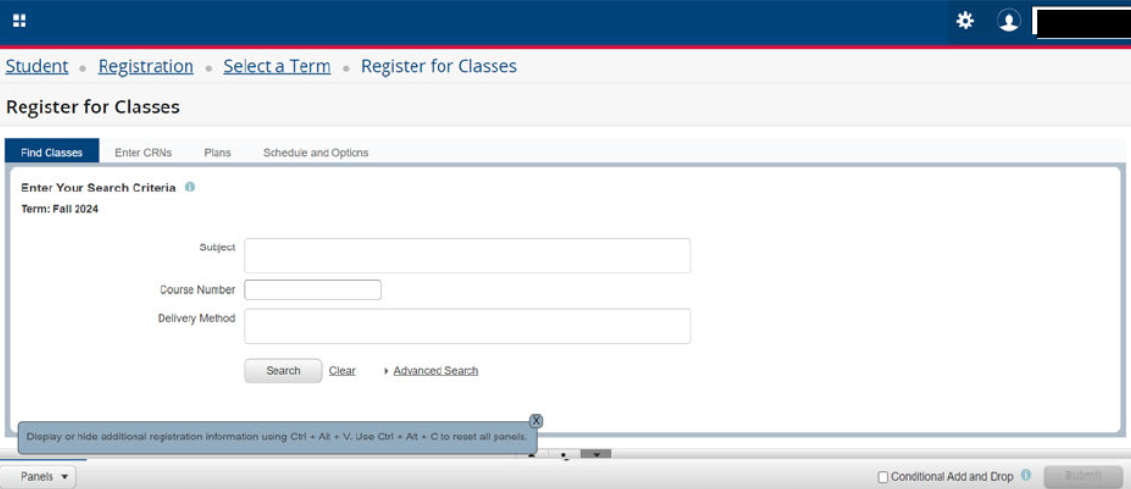
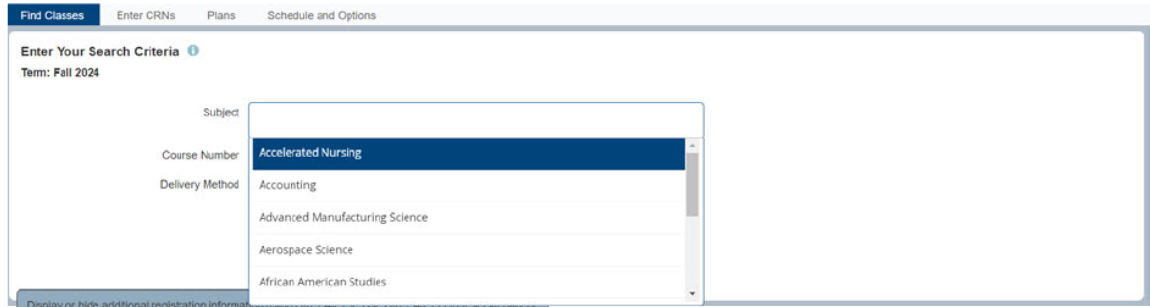
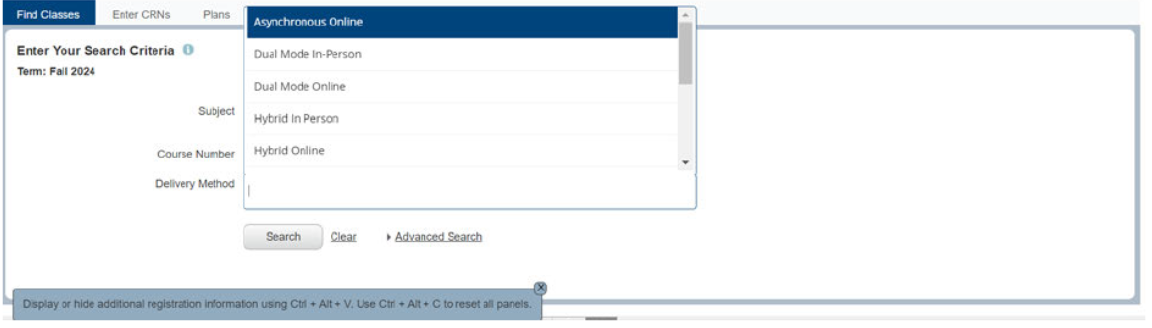
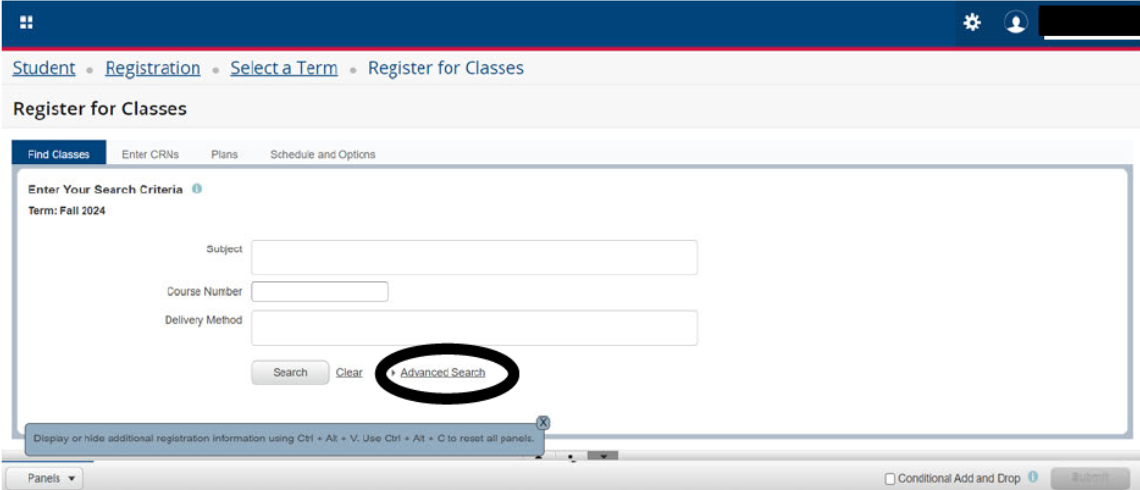
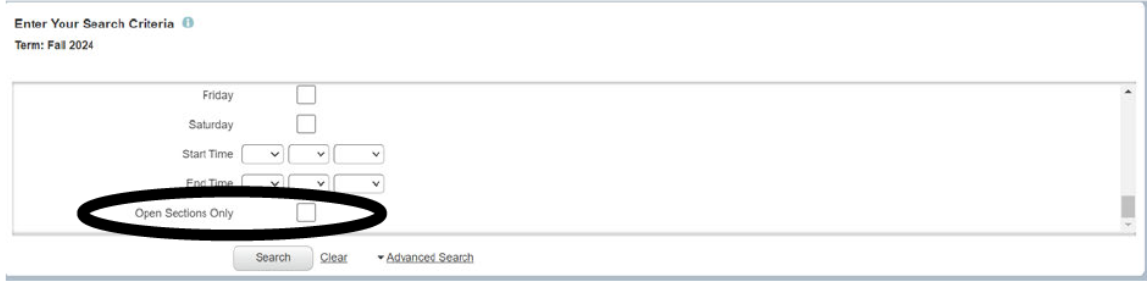
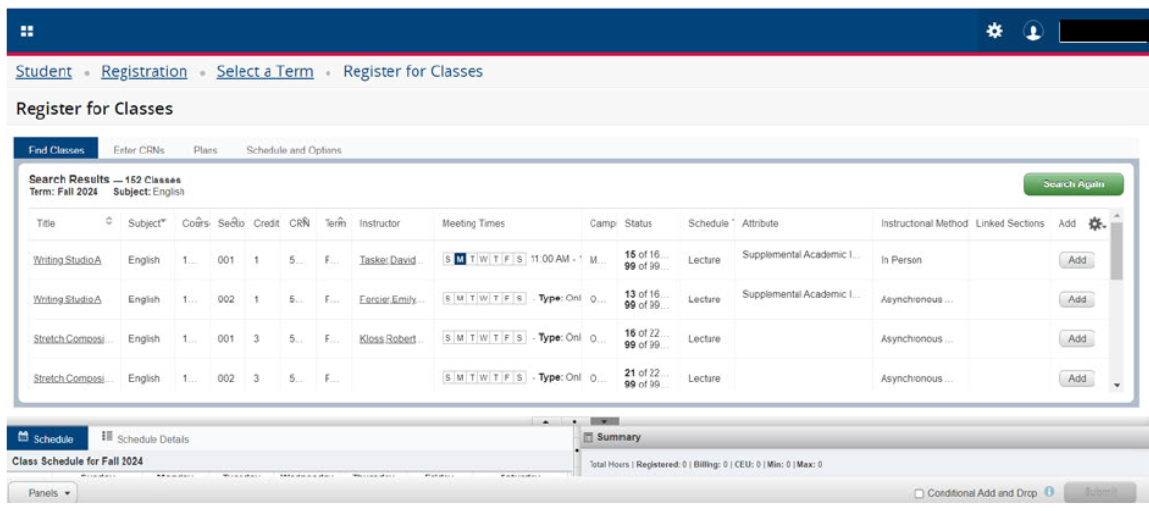
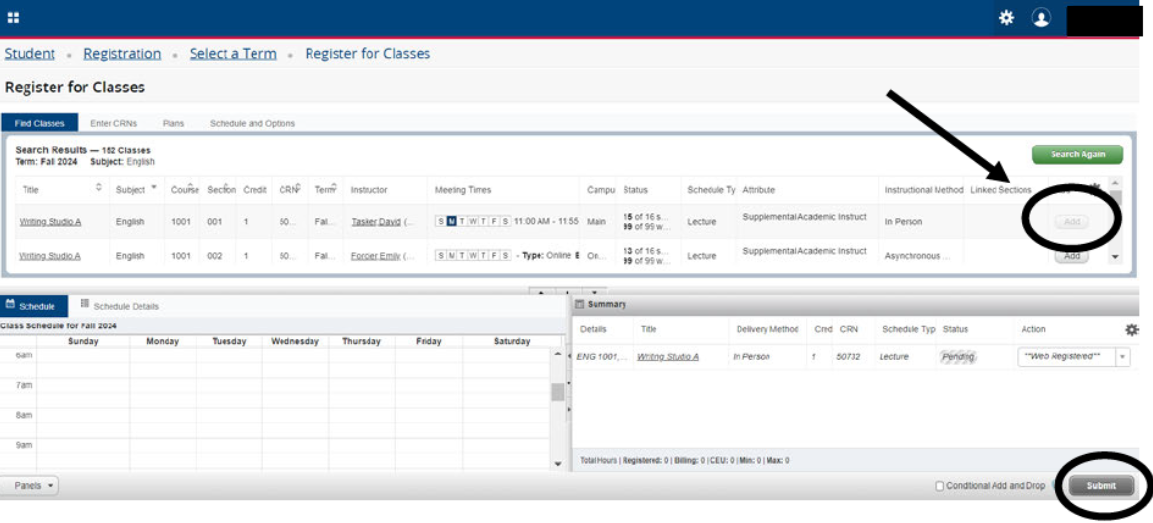
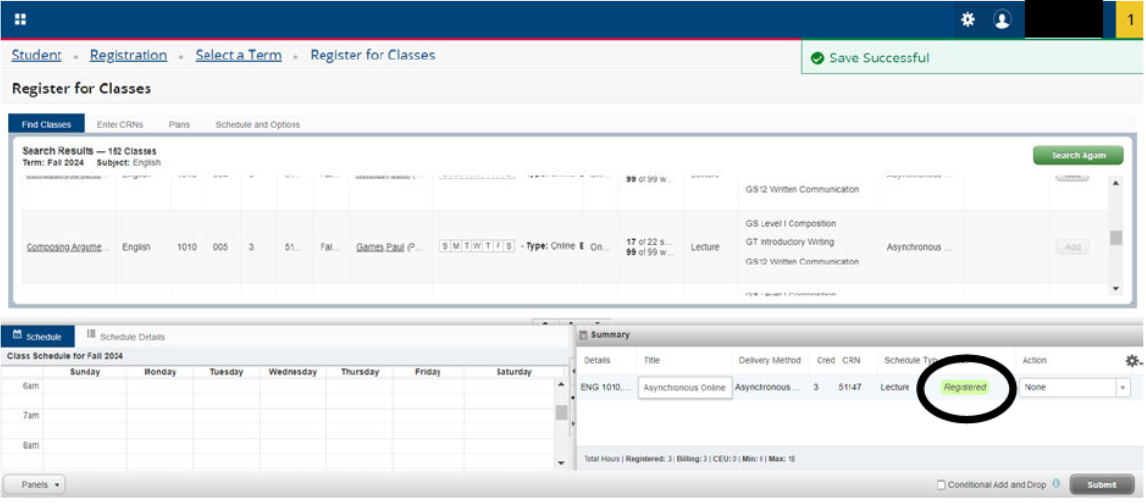
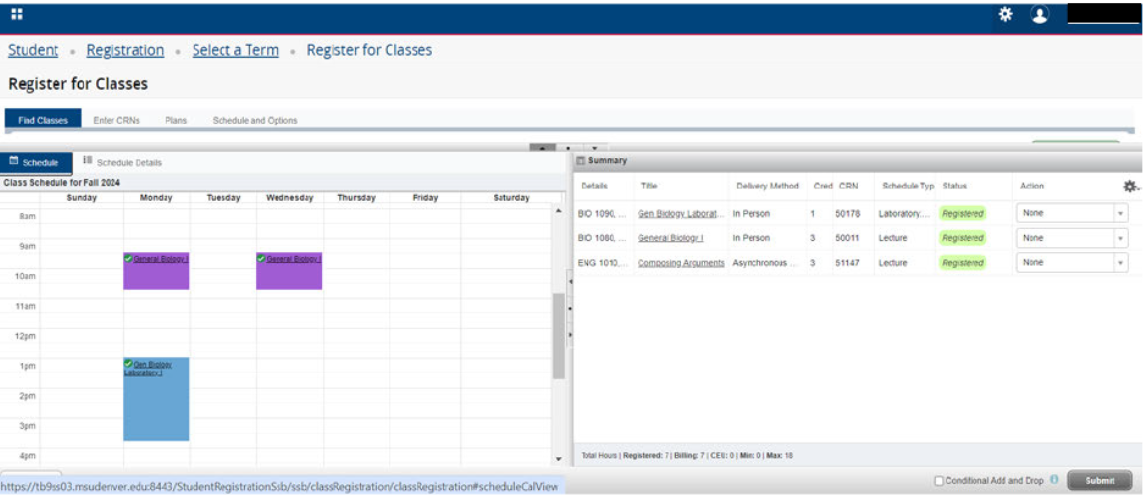
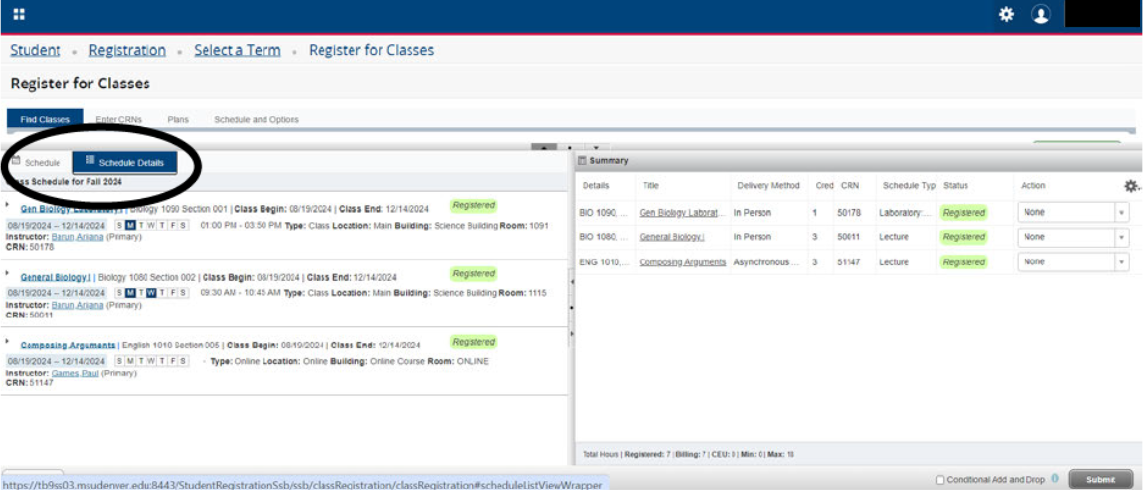
Follow steps 1-9 from the Registration Guide to begin the waitlist process.
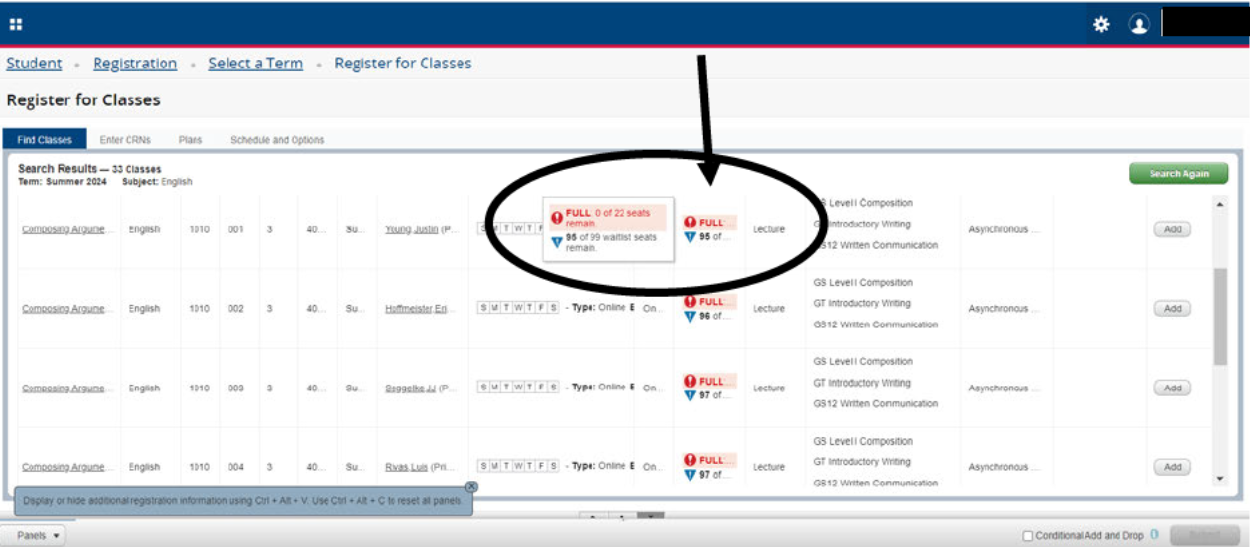
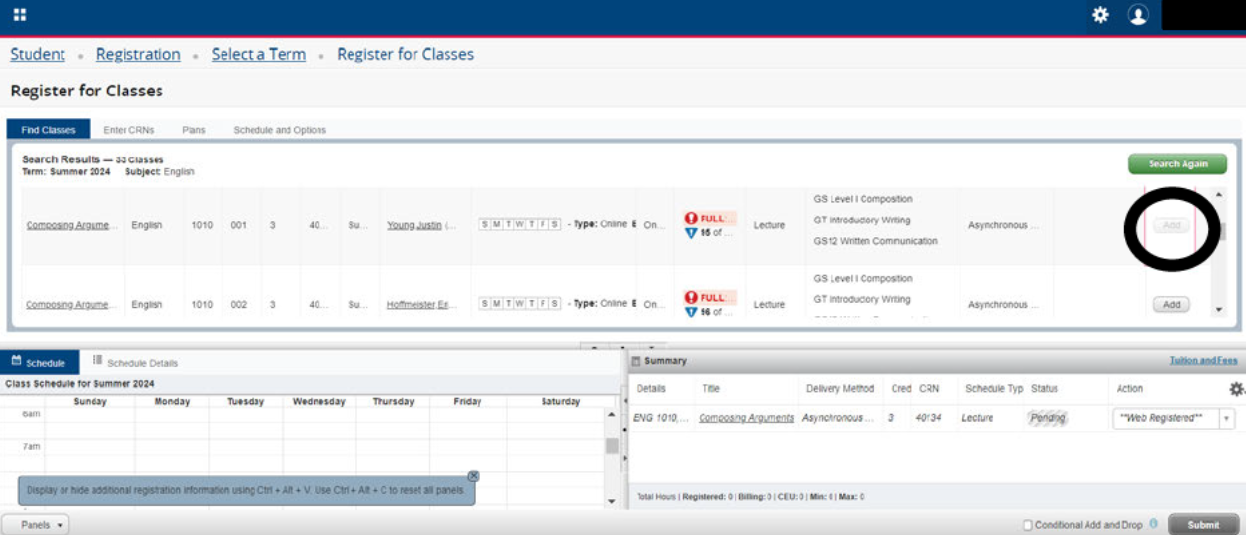
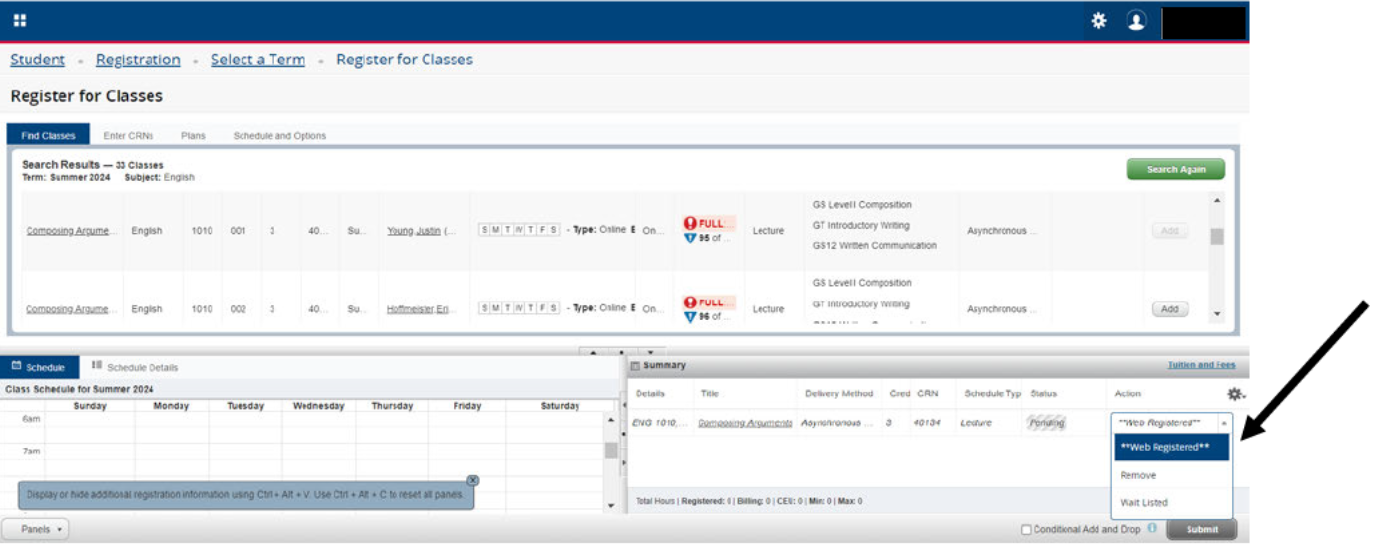
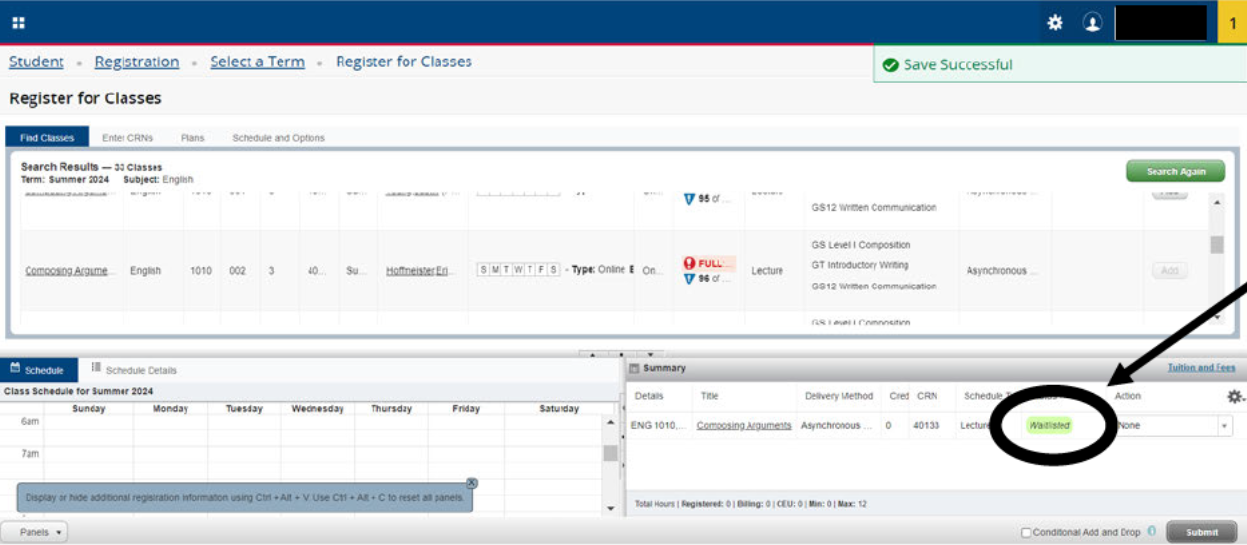
For more information on class start dates, or part of term, please visit our All Parts of Term webpage.
Fall – end of March
Summer – end of February
Spring – end of October
Visit your Student Hub and select “Register for Classes” and then click “Check Registration Eligibility” to view your assigned registration time.
You can also check the Academic Calendar for a general breakdown, and will receive communication to your MSU Denver email notifying you that times and dates have been determined for the following semester.
Email and text communication will be sent as a reminder the day of, so please ensure your contact information is up to date.
The date and time of your registration window will open based on completed credit hours. Any credit hours in progress will not count towards your registration group assignment.
Students will need to contact the academic department that offers the course for permission to enroll.
The last day to register yourself for classes will vary based on the semester and the part of term of the class. You can view the specific dates for this on our All Parts of Term Date webpage.
You can also contact the academic department that offers the course for permission to enroll after the self-registration deadline.
Students who are using Chapter 33 Post 9/11 and Chapter 31 VR&E GI Bill™ education benefits must have at least one course on campus in order to qualify for the full monthly housing allowance.
The course delivery methods that are considered on campus by the VA are the following:
The course delivery methods that are considered online by the VA are the following:
The Department of Veteran Affairs does not cover the Self-Paced Asynchronous online method or the Study Abroad method. If students are registered for either method, they will need to pay out of pocket for these courses
Contact the Veteran and Military Services Team.
 Some classes allow you to select the number of credits that would like to take.
Some classes allow you to select the number of credits that would like to take.
A course waitlist allows students an opportunity to get into a class that is full but could have space become available before the course begins. The waitlist will record the time and date that the student placed his/her name on the waitlist and students will be notified via student email of open spaces in that order. Not all courses have a waitlist.
At 11:59 p.m. on the self-add deadline date, the remaining students on the waitlist will be removed and notified via email. Students may contact the department that offers the course for possible late enrollment permission
Follow the Registration Guide to register for classes.
When a class is full, select the option for waitlist and submit.
Waitlist Procedures
Once you are waitlisted for a course, remember to check your email regularly. The computer system continues to monitor waitlist openings until the first class meeting. When an opening occurs, the first person on the waiting list is sent an email allowing that student to register for the open seat within 24 hours, provided there are no holds, prerequisite issues or other blocks that would not allow you to register. Please remember:
Yes, students can register for more than one waitlist; however, you cannot place yourself on the waitlist for multiple sections of the same course.
No, you are not automatically registered for a class. You are notified via your student email account that a seat is available in a specific section. The email also gives a deadline by which you must register for the section or be dropped from the waitlist for that section. You are given 24 hours from the time of notification to register for the class. Please pay close attention to your MSU Denver student email
You may see where you are on the waitlist for a specific section through your schedule in your Student Hub. Go to the “My Profile” button, select the menu (four squares) in the top left corner, student, registration, view registration information.
Holds Preventing Registration
The Office of the Registrar is not the owner of all holds, therefore cannot remove all holds.
Various departments place holds on a student’s record. If you are unable to take actions such as, register for classes, drop or withdraw from classes, order credentials, etc. due to an active hold on your account, visit the Holds webpage for the steps to resolve your hold.
Errors Preventing Registration
The Office of the Registrar cannot resolve any registration errors.
Errors must be resolved by the appropriate department. Review the potential errors and resolutions below.
| Error Type | Error Resolution |
|---|---|
| Class Standing Error | Class standing errors occur when a course requires a specific level (i.e. Freshman, Sophomore, Junior, Senior) to register. Students must contact the academic department responsible for the course to discuss possible solutions or alternatives. |
| Corequisite Error | Corequisite errors occur when two classes need to be taken simultaneously, but are not being registered for together. To resolve this error, click “Add” for both corequisite courses (i.e. BIO 1080 and BIO 1090) and click “Submit” after both have been added. |
| Course Reserved for a Unique Group of Students Error | Course Reserved for a Unique Group of Students errors occur when a course is only available for students in select programs. Students must contact the academic department responsible for the course to discuss possible solutions or alternatives. |
| Level Restriction Error | Level Restriction errors occur when a student is not meeting “level” requirements set by the academic department. Students must contact the academic department responsible for the course to discuss possible solutions or alternatives.
|
| Prerequisite Error | Prerequisite errors occur when courses require previous coursework, minimum grades, and/or test scores prior to registering for the course. Students must contact the academic department responsible for the course to discuss possible solutions or alternatives. |
| See Department Error | See Department errors occur when academic departments need to provide approval to register. Students must contact the academic department responsible for the course to discuss possible solutions or alternatives. |
| Time Conflict Error | Time Conflict errors occur when one or more classes a student is already registered for overlap with the class they receive this error for. Students must contact the Dean’s Office within the academic department responsible for the course to discuss possible solutions or alternatives.
|
Please review the Drop and Withdrawal Guide below for a step-by-step on how to drop and withdraw from classes. It is the student’s responsibility to follow proper drop or withdrawal procedures and adhere to the deadlines.
The steps to drop and withdraw are the same. The only change will be selecting “Drop” or “Withdraw”.
Go to the Student Hub and click on “My Profile” under Web Services.
Click on the four squares in the top left of the screen

Click on the “Menu” tab, then the “Students” Tab.

Next, Select the “Registration and Planning” option.
This will bring you to a new page where you can select “Add/Drop/Withdraw Classes”

Select the desired term from the drop-down menu and click continue.

Under “Summary” In the lower right corner, locate the class you wish to drop/withdraw. *Note, you may need to resize the boxes.*

Once you have selected the course you wish to drop/withdraw, click the dropdown arrow next to the class under “Action”, and select the action you wish to take.

Press Submit
The course will appear as “Deleted” once this has been completed successfully.

If you drop a class, the class will be removed from your academic record and will not count towards your attempted hours. Students who drop a class may be responsible for a portion of the tuition and fees depending on if they dropped during the 100% refund deadline or the 50% refund deadline. You can view the refund deadlines on the Part of Term Dates webpage.
If you withdraw from a class, the class remains on the your academic record with a “W” notation and counts toward the your attempted hours. The course is not calculated into your GPA or quality points. Please see the Office of Financial Aid and Scholarships for additional information on how withdrawals may impact your financial aid eligibility. Students who withdraw from a course are responsible for the full tuition and fees for that course.
If you did not meet the requirements to participate in a class you will be administratively dropped by the Office of the Registrar on the coinciding census date. Students will receive notification through their student email once they have been dropped.
Tuition and fee charges will be adjusted according to the refund policy for the course where non-participation was reported. It’s important to note that this may also impact eligibility for programs such as Financial Aid and Scholarships, Veterans Education Benefits, and students attending on an F-1 Visa.
For more information on this policy, please visit the Participation Policy webpage.
If you have a hold on your account that prevents them from making changes, contact the department responsible for the hold to temporarily lift it. You can find which department owns the hold(s) on the Holds and Errors webpage.
The last day to drop or withdraw yourself for classes will vary based on the semester and the part of term of the class. You can view the specific dates for this on our Part of Terms webpage.
If you are experiencing extenuating circumstances that prevented you from withdrawing that you have proper documentation of, you can request an Administrative Withdrawal. This would affect your account the same way as if you withdrew yourself. Submitting a request for an Administrative Withdrawal is not a guarantee that you will be granted one as our committee does review the request and supporting documentation.
The deadline to withdraw from classes is a hard deadline that is unable to be extended.
You do still have options to stay successful in your academic career. You can connect with your instructor to see if an Incomplete Agreement would be a good fit. If approved, it will allow you an additional semester to complete the coursework.
You are also able to take advantage of our Best Grade Stands Policy.
To review the policies and procedures regarding Best Grade Stands Policy and/or Incomplete Agreements, review the Academic Policies and Procedures section, located on the left side menu, in the Academic Catalog. Please be sure to select the appropriate catalog.
If you experienced extenuating circumstances that prevented you from withdrawing that you have proper documentation of, you can request an Administrative Withdrawal. Submitting a request for an Administrative Withdrawal is not a guarantee that you will be granted one as our committee does review the request and supporting documentation.
A withdrawal is for students who no longer want to be enrolled in a class they are currently enrolled in. Withdrawals only happen AFTER the drop deadline for the class, but BEFORE the withdrawal deadline for the class. Students are required to withdraw themselves from classes before the deadline.
An Administrative Withdrawal (AW) is for unforeseen or extenuating circumstances beyond a student’s control that have prevented the student from withdrawing from a specific course and/or and entire semester before the withdrawal deadline (i.e., death in immediate family, extended hospitalization, unforeseen work-related relocation, divorce, homelessness, or incarceration). Please note: missing or forgetting the withdrawal deadline is not a valid reason for an Administrative Withdrawal Appeal.
Find information on the policy, requirements, resources, and appeal form on the Administrative Withdrawal webpage.
The final exam schedule is available approximately the 5th week of the current semester. Summer semester does not have a finals schedule as finals are given the last week of the class. The final exam schedule is created by the Register’s office and published on the Auraria Higher Education Center website. If you have any questions regarding the schedule, please contact your instructor.
View Spring 2025 Finals Schedule.
Note: Grades for winterim courses will be available once all spring grades have been posted in May and grades for maymester courses will be available once all summer grades have been posted in August.
View information on all grades, notations, and GPA calculations in the Academic Catalog.