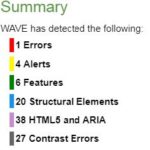Request Information
Ready to find out what MSU Denver can do for you? We’ve got you covered.
Checking the accessibility of websites and linked content is integral to ensuring full course accessibility for our students and the community. There are many ways to determine the accessibility of webpages; a good tool is the Wave Evaluation Tool, which can be added to Google’s Chrome browser. WAVE is a web accessibility evaluation tool developed by Web Accessibility in Mind (WebAIM) that provides visual feedback about the accessibility of your web content by injecting icons and indicators into your page. All analysis is done entirely within the Chrome browser allowing secure valuation of intranet, local, password protected, and other sensitive web pages.
The directions on this page will guide you through assessing web content using WAVE.