Request Information
Ready to find out what MSU Denver can do for you? We’ve got you covered.
Have Questions? We have answers.
Contact UsCanvas has made great improvements to the built-in equation editor that works with screen readers.
Canvas has made improvements to their built-in equation editor tool in the Rich Content Editor. The editor includes buttons to create math expressions and also allows for LaTeX input.
Note that as with all digital math, screen reader users might need to install an add-in to correctly read some of the math expressions, especially in upper-division courses. However, the Canvas Immersive Reader function works great with equations created using the Canvas Equation Editor.
There are two ways to insert equations in the Canvas Rich Content Editor.
To use LaTeX, ensure the “Directly Edit LaTeX” toggle is on.
The Canvas Equation Editor allows for the split LaTeX environment to add equations with aligned equals signs.
Example: Suppose an instructor would like to provide students with the formula for point-slope equation of a line, and then provide a line in that format with slope m=6 that passes through point (3,2). The LaTeX code using the begin environment is as follows:
\begin{split}
y-y_1 & = m \left( x - x_1 \right) \\
y-2 & = 6(x-3)
\end{split}
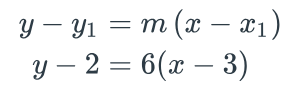
Note that just as in standard LaTeX editors, the ampersand (&) notates what should be aligned (in this example, the equals signs), and the double backslash (\\) indicates the line break.
The Canvas Equation Editor allows for the amsmath matrices environments.
Example: A matrix with square brackets and three columns and two rows; the first row consists of the numbers 1, 2, and 3, and the second row has 4, 5, and 6.
\begin{bmatrix}
1 & 2 & 3 \\
4 & 5 & 6
\end{bmatrix}
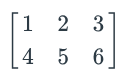
Ready to find out what MSU Denver can do for you? We’ve got you covered.
Request Information200+ undergraduate, graduate, and non-degree customizable paths to choose from.
Study Options