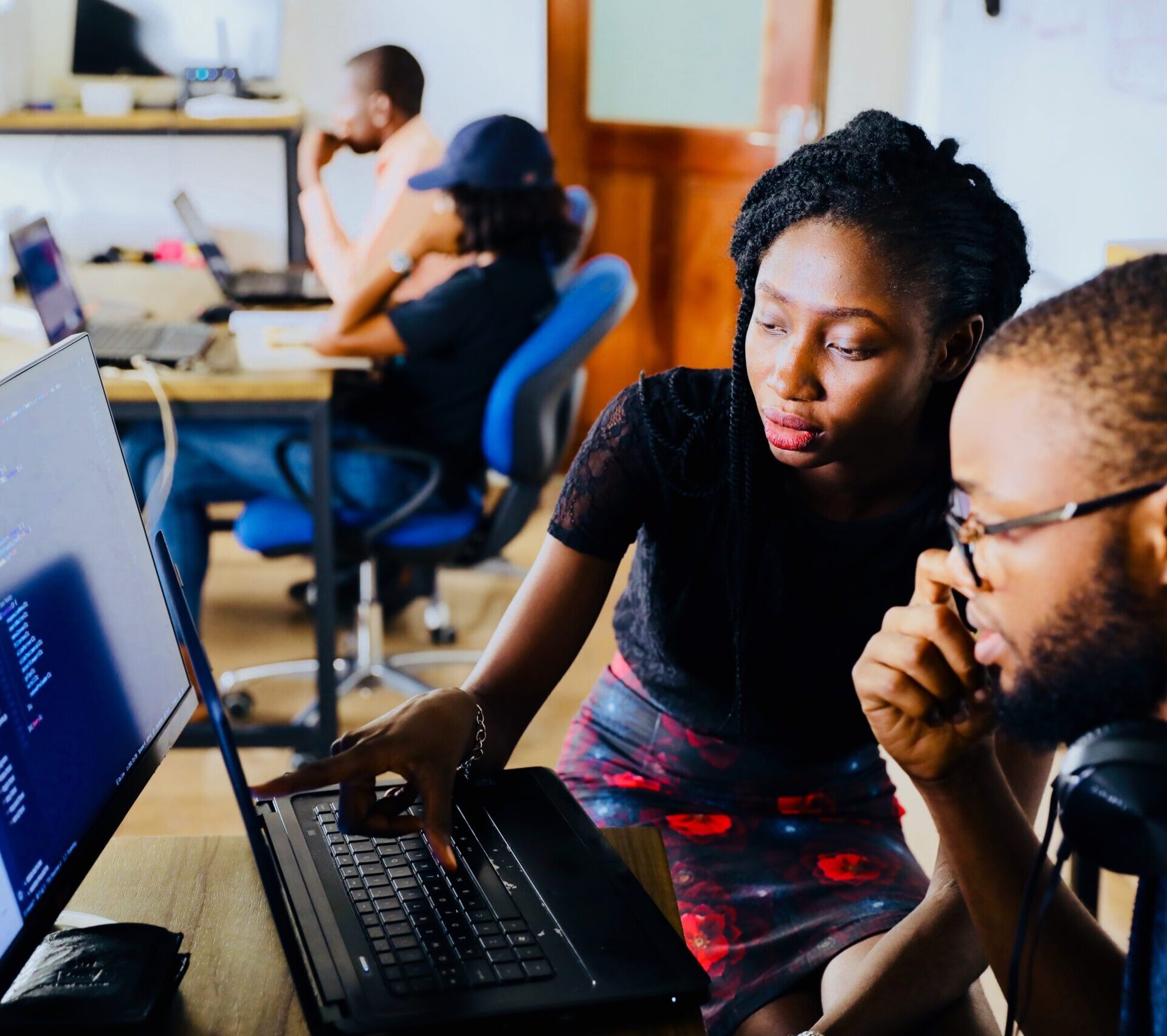Request Information
Ready to find out what MSU Denver can do for you? We’ve got you covered.
Career Link is a career engagement platform hosted by MSU Denver’s Classroom to Career (C2) Hub where students can manage their career planning and search for employment opportunities. You can:

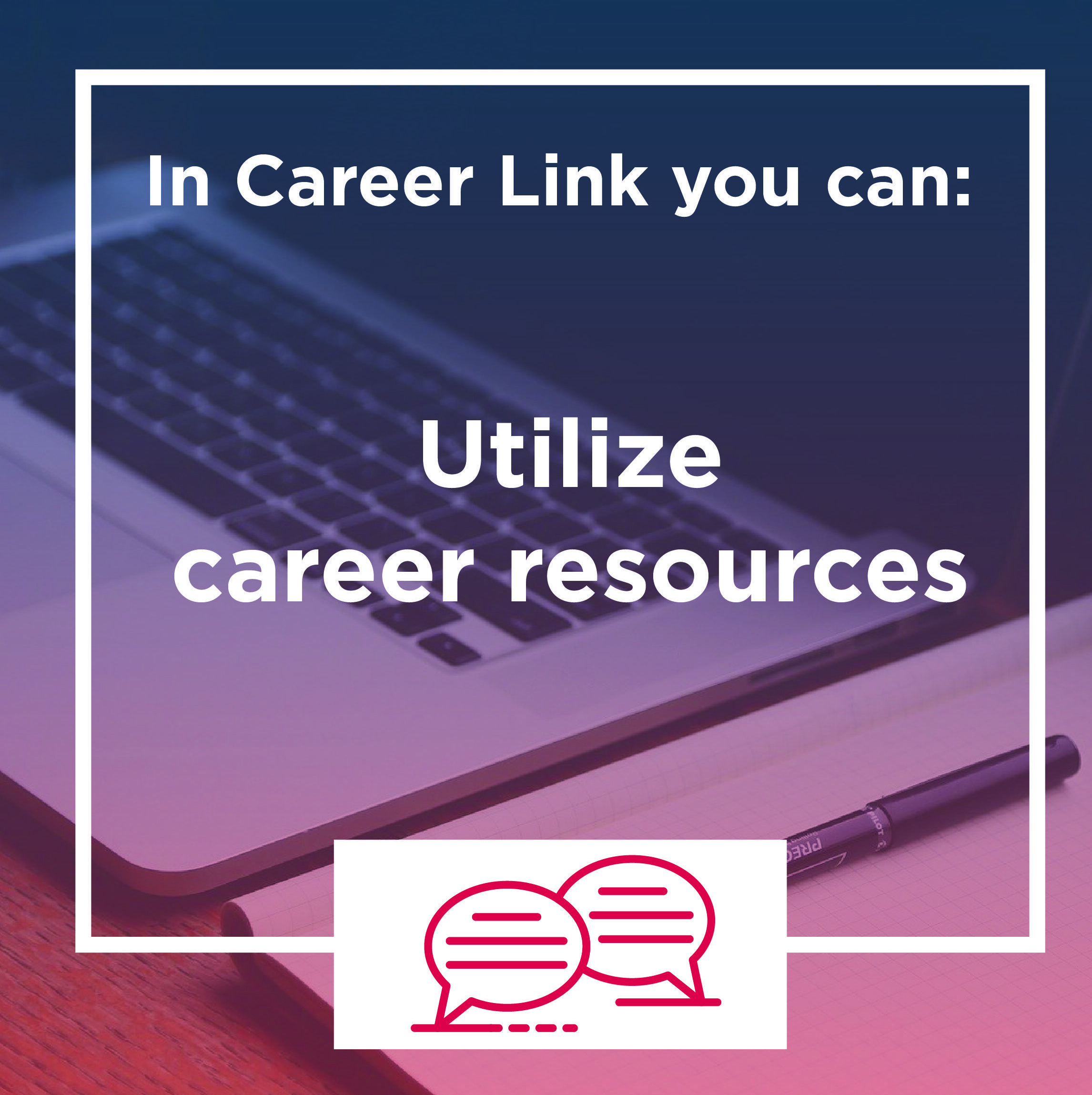
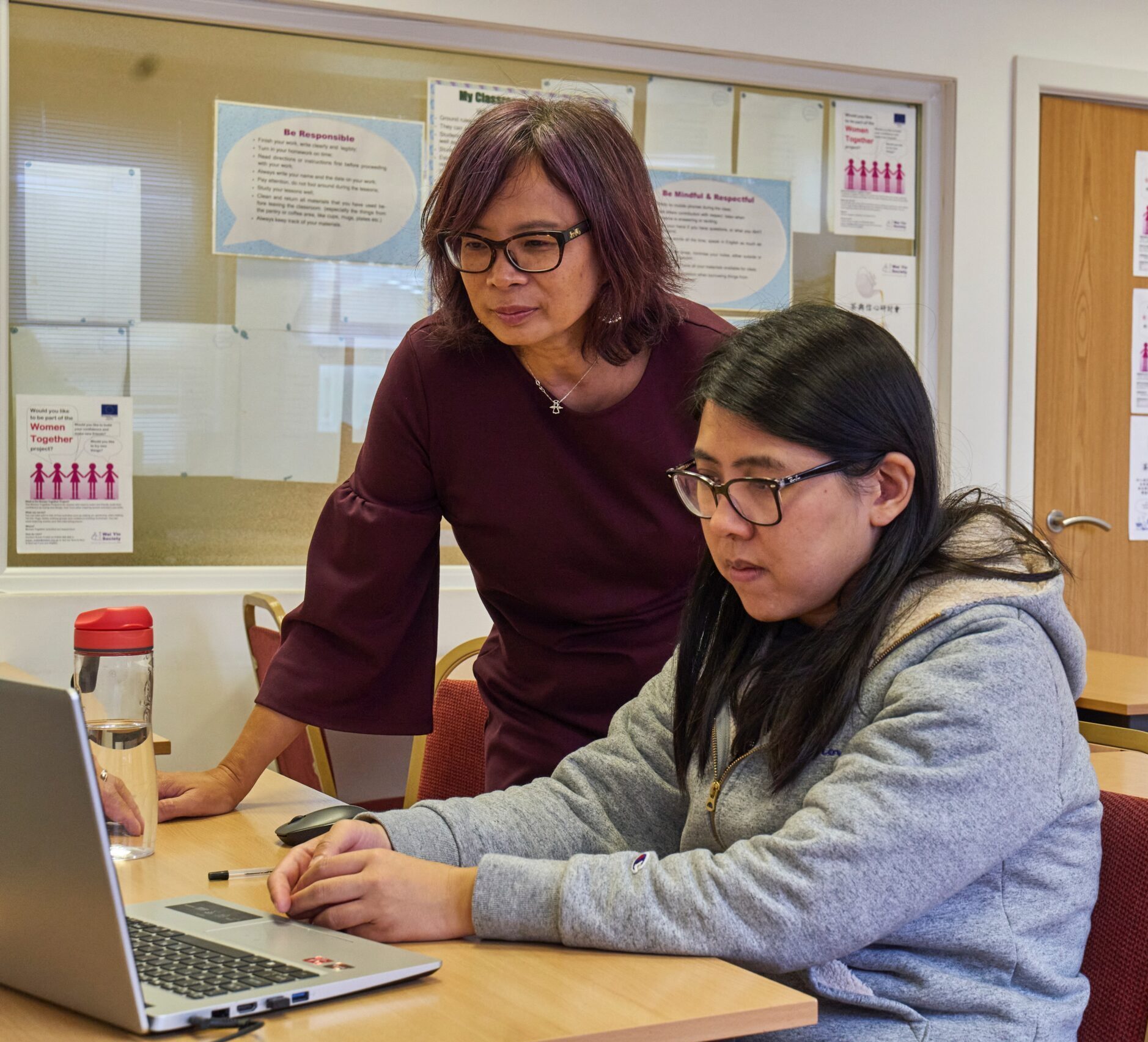
Current students and graduates (within the first year from the date of their graduation) may meet with an advisor for career advising. Here’s how:
NOTE: MSU Denver Alumni relations also offers free career services and other benefits, for life! Check out their website for more information: https://www.msudenver.edu/alumni/



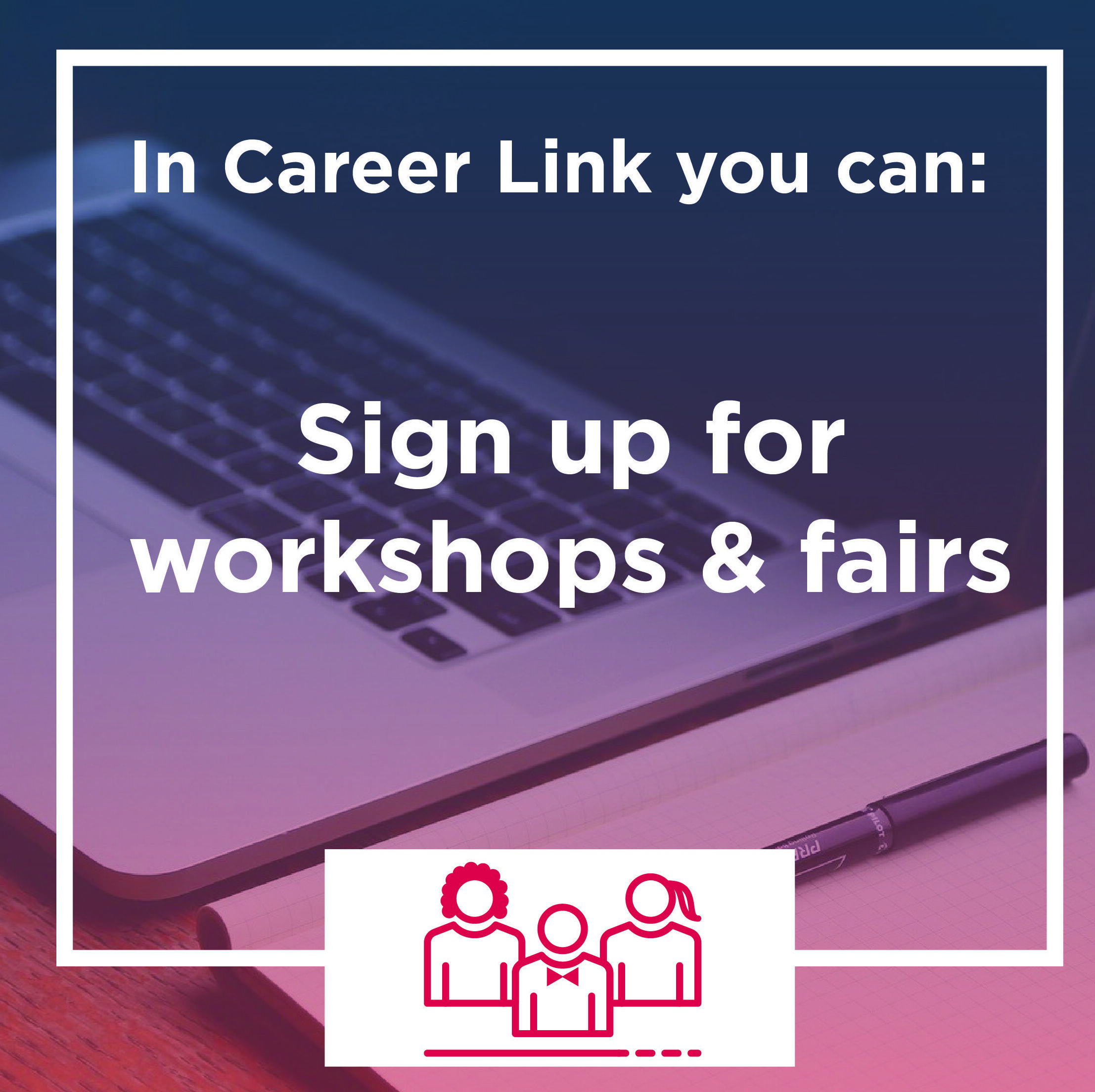
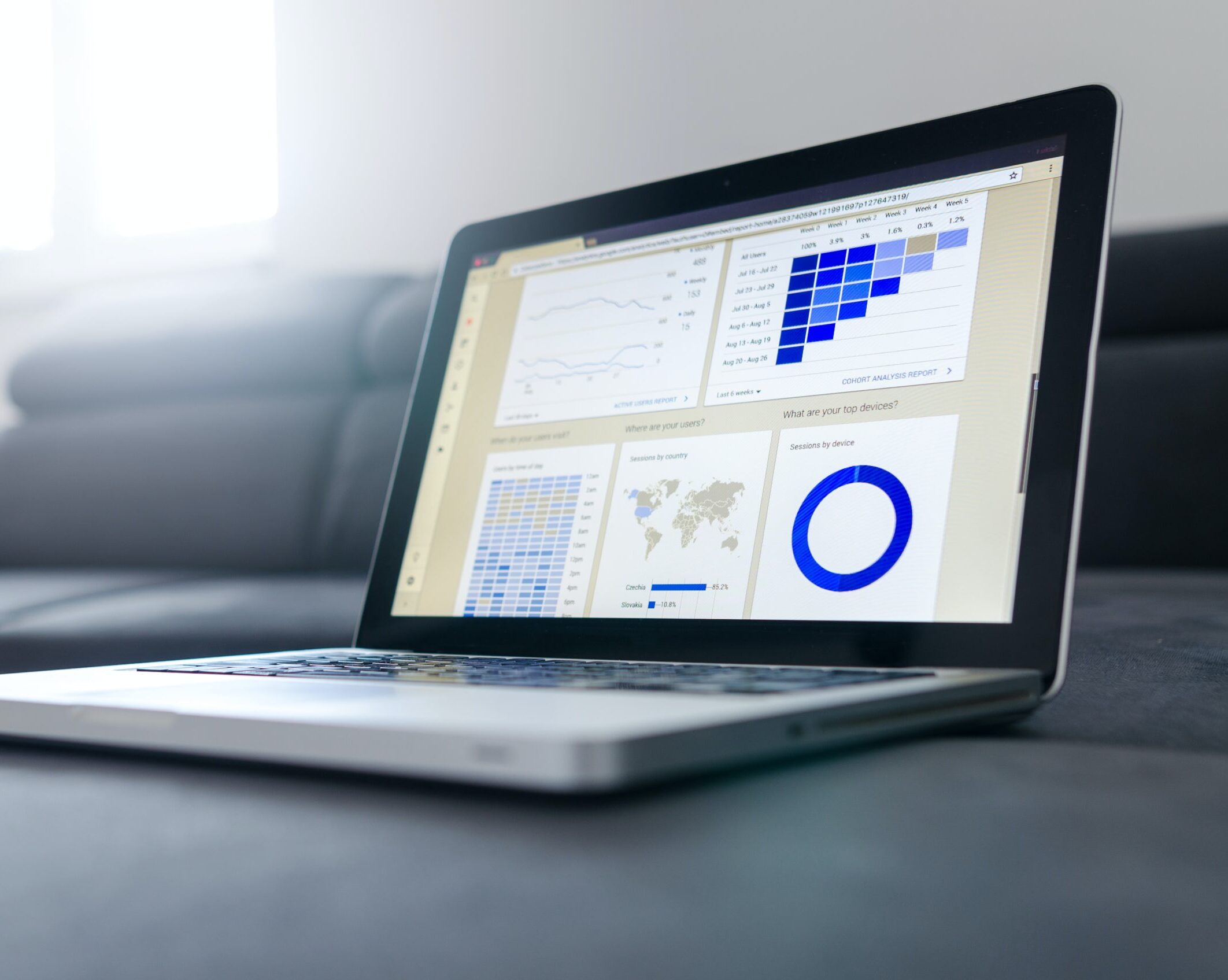

Check out this video guide on how to navigate Pathways in Career Link!