Window on Workday
Stay tuned to the monthly Window on Workday newsletter for updates on new features, tips for enhancing your user experience, and important announcements.
Check out Window on WorkdayThe monthly Window on Workday newsletter delivers the latest scoop on new features, user experience tips, and important announcements.
Read the current issueWelcome to the Workday webpage, your one-stop shop for information about Workday. We’re glad you’re here! Here, you’ll find the latest news about Workday and much more!
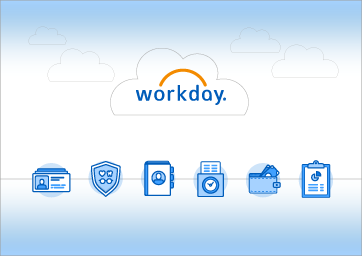
Workday is a comprehensive human resources and financial management system that brings together a wide range of HR (Human Resources) and Finance functionality into one single and inclusive system. Watch a fun video to see what makes Workday so cool!
Workday enables process efficiencies across the University and empowers our community with access to powerful tools to make timely strategic decisions. Through Workday, employees can use a variety of self-service functionalities to customize their personal information and profile, as well as access job-related data to inform decisions. In Workday there are many tools at our fingertips that make us all more effective and improve how we operate as a higher-ed institution.

Stay tuned to the monthly Window on Workday newsletter for updates on new features, tips for enhancing your user experience, and important announcements.
Check out Window on Workday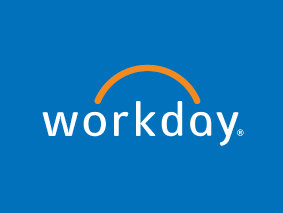
A collaborative team of HR, Finance, Payroll and ITS staff are available to help employees with any Workday system issues.
Submit a Workday Help Ticket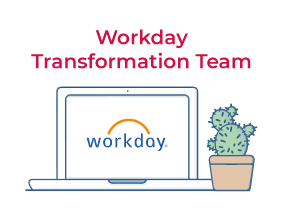
Visit the Workday Transformation Team in Microsoft Teams to access downloadable versions of Workday resources, like the FAQ document, job aids and other resources as they become available.
Visit the Workday Transformation TeamView the full catalog available on the Talent Optimization webpage.
Job Aids, Videos and Demos
Employees have access to numerous training resources to help them learn to use the new Workday system. Workday training covers the tasks within and functionality of the system using a blended approach, including Job Aids, Demos, Videos, and Webinar recordings. All these resources are available in the Workday Transformation Team following this path:
Workday Transformation Team -> General channel -> Files tab -> Select the folder and file based on the type of training resource you are looking for.
Important to note: The Workday Transformation Team houses the most recent versions of all Workday training materials. Employees should access training resources directly from this Teams site, as job aids may be updated to reflect changes and/or user feedback.
Documents with step-by-step instructions and screenshots explaining how to complete a task or process in Workday.
In the Job Aids and Related Demos folder
Short tutorial videos demonstrating how to use many Workday applications and how to complete a variety of tasks through Employee Self-Service (ESS) and Manager Self-Service (MSS) features and functionality.
In the Videos and Demos folder
Webinar Recordings
Recordings of the Workday Webinars are available in the Videos and Demos folder. These sessions were originally held throughout December 2022 and January 2023 and covered especially complex processes and/or tasks. Learn about the following topics by viewing the recordings:
Participants will learn to utilize the MSU Denver Workday system as needed to complete daily job duties and applicable managerial tasks at go-live. Time Off/Absence, as well as staffing topics will be covered. Participants will learn about the Team Absence Application, Position Management, the Hiring and Termination processes, and Job Changes.
Participants will learn to utilize the MSU Denver Workday system as needed to complete administrative financial tasks. In this session we will focus on how to create a Spend Authorization and how to create an Expense Report.
Participants will learn to utilize the MSU Denver Workday system as needed to complete administrative financial tasks. In this session, we will focus on how to create a Finance Requisition, create a Receipt, and make a Receipt Adjustment.
Participants will learn to utilize the MSU Denver Workday system as needed to complete administrative financial tasks. In this session we will focus on the Procurement Card Transaction Verification process.
Workday Tips: Here are some Workday Tips to maximize your Workday usage and enhance your experience using Workday.
Top 10 Key Actions: See below the most common actions employees, especially newly-hired employees, should be should be taking in Workday to maximize their Workday profile and usage. For each task, the corresponding job aid has also been linked.
Key actions and job aids are listed and organized by topic and job-aid subfolder. Employees can access these job aids and many more in the Job Aids and Related Demos folder in the Workday Transformation Team.
Navigation path: Workday Transformation Team > Job Aids and Related Demos > Job Aid Subfolder
Subfolder: Getting Started & Navigation
Subfolder: Personal Information
Subfolder: Pay
Subfolder: Benefits
The Workday Project is a major institution-wide initiative that was made possible by generous funding from the State of Colorado. Learn why and how MSU Denver decided to implement Workday as their new Enterprise Resource Planning system on the Workday Project Background webpage.
Stay tuned to the Early Bird to stay updated on important need-to-know Workday information.
Join COO Larry Sampler at an April 29 town-hall meeting to learn more about the comprehensive review.
View training resources, LinkedIn Learning tips, job aids and more in the third edition of Window on Workday.
The new tool offers the same functionality but with improved filtering capabilities for internal position browsing.
The February edition of the Window on Workday newsletter also includes new features, a list of recent improvements and a timeline for future updates.
The report will present findings gleaned through feedback on the implementation process provided by over 600 employees.
The change applies to all employees whose work is fully or partially grant-funded.
Employees should be aware of several minor changes on their IRS forms.
This resource helps employees learn about new features, recent fixes, important announcements and more.