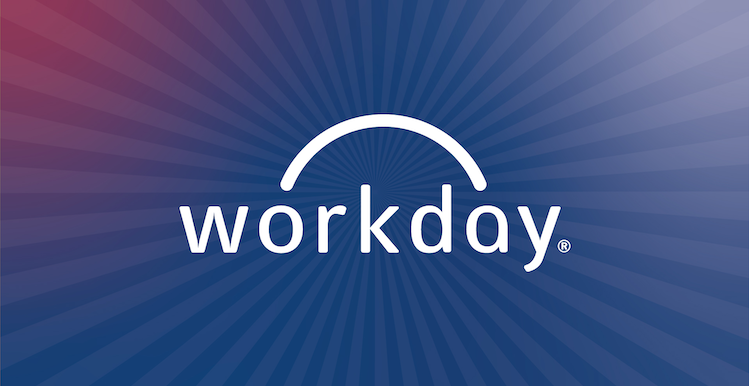
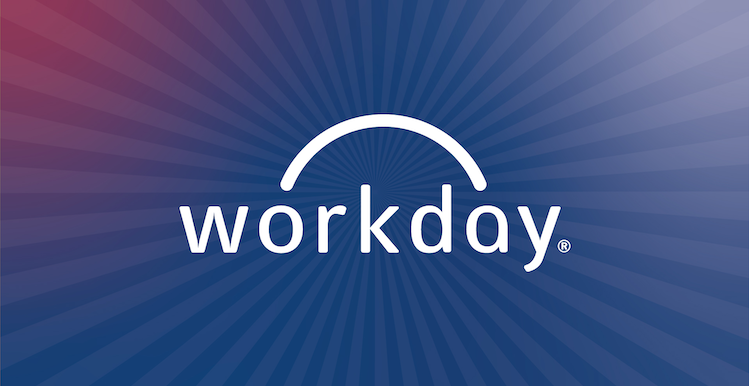
Workday launched Jan. 4. Based on feedback received from employees, below are information and additional instruction to help navigate the new Metropolitan State University of Denver Workday system.
Workday Go-Live Communications
To access support through the Workday launch period, employees should refer to the Go-Live Communications folder in the Workday Transformation Team to see the post-launch communications available.
- The Workday Digest: This launch communication contains information that employees need to know, such as how to log in to Workday.
- Getting Started Checklist: Employees should use this tool to complete a few priority items. By completing these items, employees get firsthand experience using Workday.
- Getting Started Checklist – Part 2: Once employees complete the tasks in the first checklist, they should review Part 2 to continue learning about Workday’s capabilities and view key personal information.
Follow the navigation path below to find these communications within the Workday Transformation Team.
Navigation Path: Workday Transformation Team à General Channel à Files Tab à Go-Live Communications Folder
Navigating Teams
Navigating the Workday Transformation Team is easy and works like most SharePoint sites, organized by channels, folders and subfolders.
Employees should become accustomed to using this site, especially how to get to the Files tab in the General Channel, as this is where resources will be centrally located. This site will consistently be updated with materials, and resources may be updated to reflect new information and/or feedback.
How to navigate: In the Workday Transformation Team, employees should go to the General Channel (located in the left panel) and access the Files tab (located across the top of the General Channel). Once in the Files tab, employees can peruse different folders to access a variety of information. Across the top, there is also a Posts tab where Workday-related announcements will be shared.
For employees who are not familiar with Microsoft Teams, view this short Microsoft video explaining navigation in Teams.
How to get Workday support
Employees should follow these steps to address issues and/or questions. Using this process helps the Workday Project Team track and trend issues and is the fastest way to resolution.
- Ask your Change Agent for help. They can answer questions and guide employees to helpful Workday resources. See the Workday Go-Live Communications Folder for the list of Change Agents.
- Check out the MSU Denver Workday website to find a variety of resources.
- Search for answers in the Workday FAQ.
- Contact the Workday Launch Support Service, which is staffed by the Workday Project Team.
By following this process, the Workday Project Team can systematically address issues and get insight into problems that may be occurring across multiple users. Submitting a ticket officially logs the issue and helps the team recognize and get ahead of consistent problems, which is helpful for process improvement.
Workday webinars
Workday webinars are still available until Jan. 17. See the MSU Denver Workday Website for more information, including how to register.
Employees are encouraged to leverage all the tools and resources available to assimilate to the new Workday system. MSU Denver is excited about Workday and how it will positively change the day-to-day experience of University employees.

