

Whether it’s a project you’ve been putting off, a pet peeve you want to address or an overdue lifestyle change, a new year is a chance to make some changes for yourself. If you’re feeling ready to start some new habits, here are some new year’s technology resolutions you can make to improve your digital and work experiences in 2022.
- I resolve to get a password manager this year. It’s increasingly impractical for me to remember my password for every service that requires that I log in to use it. But while there are simple methods to bypass this problem, a lot of them are insecure. Reusing an old password from a different system means I don’t have to remember a new one, but if that old system gets compromised, someone could use that password to get into my current accounts; writing my passwords down is only as secure as my location allows (and it wouldn’t be the first time I’d left something on the train); and while letting my web browser store my passwords for me saves a lot of time, that information can be decrypted and stolen by new malware varieties such as RedLine (story by BleepingComputer). But a password manager could let me avoid all these problems while still simplifying my login process by requiring me to remember only a single password. There are a lot of them out there, so I’m going to look for one with the features I want and start using it this year.

- I resolve to start backing up my data. Keeping my important files on a single device will put me in a precarious position if that device becomes lost or compromised or stops working. Having a backup of my files will ensure that I still have access to all the information I need even if something happens. Creating a backup doesn’t have to be a tremendous undertaking – it can be as simple as syncing my files with OneDrive or even just dragging files from my computer into the OneDrive Web App.
- I resolve not to add myself as a CC to my outbound emails. If I need a copy of the message, I can check my Sent Items folder. If I need to verify that my message was received, I can use Office 365’s built-in tracking options to add a Delivery Receipt or Read Receipt to the email.
- I resolve to mark “high importance” emails judiciously. Marking all my messages as urgent makes it more difficult for my colleagues to establish priorities and could unintentionally lead to the recipients ignoring urgency flags entirely. To use this feature most effectively, I should consider using whichever importance level (low, normal or high) is appropriate for the urgency of my message. Remember, in the words of Patrick Lencioni, “If everything is important, then nothing is.”
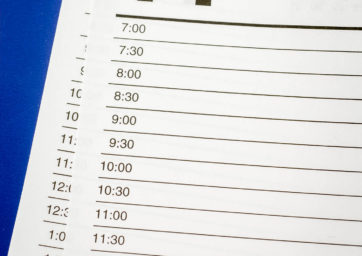
Photo by Mark Stahl
- I resolve to use my Outlook calendar more effectively. It’s not just for meetings. I can use the calendar to schedule breaks and events, mark time off or even block out time for specific projects or tasks. In MSU Denver’s hybrid working environment, making a digital schedule also means my co-workers can find out when I’m available without needing to ask me directly. I want my co-workers to get valuable information when they check my calendar, so I should make sure it isn’t empty (or always busy). On a related note…
- I resolve to check my co-workers’ calendars before sending them a message asking when they’re available. Which is easy with FindTime. Have you heard of it? It’s a feature in the MSU Denver Office 365 environment that you can use while composing an email. It provides a list of times when you could hold a meeting with the recipients, based on their calendar availability and your selected meeting duration. It can even let you select multiple time slots, and the recipients can vote on which slot(s) would work best for them. So long as everyone has their calendars set up, it’s an incredibly useful tool that’s available on the desktop and web-app versions of Outlook. I’m going to use it to set up a lot of my meetings this year.
These are just a few changes you might want to make to start the year off strong – but don’t restrict yourself. If you can think of something you want to learn, or a feature or program you want to start (or stop) using, look into it. If you have any questions, you can always contact the Information Technology Services Service Desk at 303-352-7548 or support.msudenver.edu.

